There are two ways to use Mathematica: the Notebook interface and the Command-line interface.
- Notebook: Graphical interface. Convenient for quick
calculations. You have to type Shift+Return to evaluate an expression.
However, to develop real programs you will want to create a "Package" file containing Mathematica code. See Mathematica Techniques for instructions on how to do that. - Command-line: Text-based interface.
To run it, get a command-line window in the operating system and typemath
You may need to type <<JavaGraphics.m to initialize plotting. The command-line interface allows convenient input editing: you can scroll back through previous commands using the up and down arrows, and edit them for re-use. For details see the text-based interface documentation.
In Mathematica, each command you type yields a result. If you terminate the command with a semicolon then the result will discarded and not printed out. This allows you to put several commands on the same line. Much of the notation will be familiar if you know how to program in C or Python.
Comments are enclosed in parentheses with asterisks (* ... *). Comments can be nested.
You can write mathematical expressions using the usual operators:x = 2*(3+4/2) 10 x^2 100 y = 2 (3+4/2) (* you can leave out the multiplication operator *) 10 1 / 2Pi (* but be careful to use parentheses where necessary *) Pi / 2 1 / (2 Pi) 1/(2*Pi) x y (* same as x*y *) 100 x=13; y=17; x*y (* multiple expressions on one line. Only the value of the last expression is "delivered" as the result *) 221Mathematica treats numbers without decimal points as exact, and does not numerically evaluate them. To force numerical evaluation, use the N function, or put a decimal point in a number somewhere:
x = 70/10 7 x = 70/9 (* No decimal point, so not evaluated *) 70/9 x = 70.0/9 7.77778 x = N[70/9] 7.77778Exponential notation for numbers (e.g. "3.5e15" in C) is done by writing "*^",
x = 3.5*^15;
x = 3.5 * 10^15; (* same thing *)
To undo assignments and make x and y revert to
being symbols of unknown value,
Clear[x]; Clear[y];
These are as you would expect, but they always start with a capital letter, and use square brackets. The constant pi is written Pi, and e is written E.
Sqrt[2]*Cos[Pi]*Exp[-1] -Sqrt[2]/E ArcTan[4] ArcTan[4] (* No decimal points, so not evaluated! *) ArcTan[4.0] 1.32582 (* all trig functions are in radians *) 5! (* factorial *) 120 Gamma[6] (* gamma function *) 120
Let us define a function φ(x) that is shaped like a bump centered at x=0,
phi[x_] = 1/(1+x^2); (* Now try using this function in various ways *) phi[0.0] 1.0 phi[1.5] 0.307692 phi[10.0] 0.00990099 phi[z] (1+z^2)^(-1) phi[ Sqrt[w] ] (1+w)^(-1)We can define a generalized version genphi whose width w must also be specified,
genphi[x_,w_] = 1/(1+(x/w)^2); genphi[0.0,0.2] 1.0 genphi[0.8,0.2] (* now x>>w so the function has a small value *) 0.0588235 genphi[x,5] (1 + x^2/25)^(-1)For serious programming, you will want to create functions that have local variables. This is done using the Module construction. Here is an example, with local variables sx and sy:
bump$fn[x_,y_,a_] = Module[{sx,sy}, (* declare local variables sx,sy *)
sx = x/a;
sy = y/a;
1/(1+sx^2 + sy^2) (* returned value: don't put a semicolon after it or you'll get "Null"! *)
];
You can also exit from the function and return a result res
by using Return[res];.
All variables that are internal to the function should be declared as local variables. This avoids accidental conflicts with other functions using internal variables with the same names. In these examples we defined the function using the = sign which is the
immediate evaluationsymbol, specifying that the right hand side is to be evaluated immediately. We will see in Mathematica Techniques that for functions that involve numerical calculations one must use the
delayed evaluationsymbol := which evaluates the right hand side only when the function is called.
The Simplify function can simplify complicated expressions. To get good results you may need to give some assumptions about the variables:
Simplify[ Cos[theta] Cos[phi] - Sin[theta] Sin[phi] ] (* no assumptions needed *) Cos[phi + theta] Simplify[ Sqrt[x^2] * ArcCos[Cos[y]], {x>0,y>0,y<Pi} ] (* assumptions needed *) x yFor expressions involving logarithms or trig functions, use FullSimplify which has a more powerful algorithm. It may still need to be told what assumptions to make:
Simplify[ ArcSinh[x] - Log[x + Sqrt[1+x^2]], {x>0} ]
ArcSinh[x] - Log[ x + Sqrt[1+x^2] ] (* no luck *)
FullSimplify[ ArcSinh[x] - Log[x + Sqrt[1+x^2]] ]
ArcSinh[x] - Log[ x + Sqrt[1+x^2] ] (* no luck *)
FullSimplify[ ArcSinh[x] - Log[x + Sqrt[1+x^2]], {x>0} ]
0 (* at last! *)
In the command-line interface you may need to type <<JavaGraphics.m to initialize plotting.
To plot the cosine function, from -π to π,
Plot[ Cos[x], {x,-Pi,Pi} ];
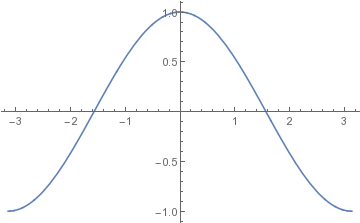
The plot is itself a "Graphics" object that can be stored in a variable:
plot1 = Plot[ Cos[x], {x,-Pi,Pi} ];
Showing multiple functions on the same plot:
Plot[ {Sin[x],Cos[x]}, {x,-Pi,Pi} ];
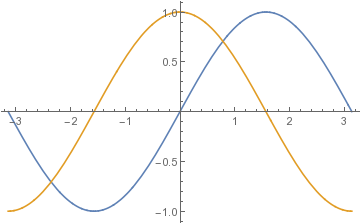
To specify the y-limits of the plot as well as the x-limits, use the PlotRange option:
Plot[ Cos[x], {x,-Pi,Pi}, PlotRange->{-0.5,0.5}];
To control the positioning of the axes, use the AxesOrigin
option:
Plot[ Sqrt[1+x^2], {x,-3,3} ]; (* y-axis begins at y=1 *)
Plot[ Sqrt[1+x^2], {x,-3,3}, AxesOrigin->{0,0} ]; (* Axes cross at (0,0) *)
To make the plot window larger on your screen,
use the ImageSize option:
Plot[ Cos[x], {x,-Pi,Pi}, ImageSize->Scaled[2] ];
To write the plot to PDF file, create
it as a Graphics object and then "Export" it:
plot1 = Plot[ Cos[x], {x,-Pi,Pi} ];
Export["file.pdf",plot1];
Mathematica infers the format from the dot-extension
of the filename. Other possibilities include png,
eps, svg, etc.For a three-dimensional plot, use the Plot3D function,
pl3d = Plot3D[ 1/(x^2+y+1), {x,0,10}, {y,0,20} ];
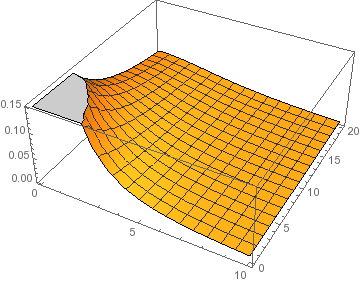
For example, to integrate the function 1-x^2 from zero to one:
Integrate[ 1-x^2 ,{x,0,1}]
2/3
The limits can be symbols:
Integrate[ Cos[x], {x,a,b}]
-Sin[a] + Sin[b]
For a higher-dimensional integral, just give more integration variables
along with their limits:
Integrate[ Cos[x+y], {x,0,1}, {y,-a,a}]
2 Sin[1] Sin[a]
Sometimes, in order to get the desired answer you
need to give information about the parameters in the form of an
"Assumptions" option:
Integrate[ r^2*Exp[-r/a],{r,0,Infinity}, Assumptions->{a>0} ]
2 a^3
Numerically integrate the function 1-x^2 from zero to one:
NIntegrate[ 1-x^2, {x,0,1}]
0.666667
or, integrate a user-defined function,
phi[x_] = 1/(1+x^2);
NIntegrate[ phi[x],{x,0,Infinity}] (* mathematica can integrate to infinity *)
1.5708
genphi[x_,w_] = 1/(1+(x/w)^2);
NIntegrate[ genphi[x,y],{x,0,Pi},{y,-1,1}] (* two-dimensional numerical integral *)
1.36271
The square root of -1 is written is written as I.
Exp[I*3.0]
-0.989992 + 0.14112 I
You can obtain real and imaginary parts of any expression using
the Re and Im functions.
Functions can accept complex arguments, so you can write things like
Cos[I*x] Cosh[x] NIntegrate[ Exp[3*I*x] * Exp[-(x-1)^2],{x,-Infinity,Infinity}] -0.184946 + 0.0263634 IComplex conjugation is done by the Conjugate function:
Conjugate[ 3 + 4 I ]
3 - 4 I
You cannot plot a complex function, but
you can plot the real and/or imaginary parts of a complex function:
f[x_] = Exp[(-2+3*I)*x];
Plot[ Re[f[x]], {x,0,2}];
Plot[ {Re[f[x]],Im[f[x]]}, {x,0,2}];
A one-dimensional array is a list, which is enclosed in curly braces
v = {2.0, -1.0, 0.0} ;
A matrix or two-dimensional array is a list of lists:
M = {
{1.3, -2.0, 0.9},
{-2.2, 0.3, 1.1},
{-1.4, 1.5, -0.2}
};
Matrix multiplication or dot product uses the dot operator.
Scalar multiplication uses "*",
w = 0.5 * M.v
{2.3, -2.35, -2.15}
w.v
6.95
There are many useful built-in matrix functions:
Minv = Inverse[M]; MT = Transpose[M]; evals = Eigenvalues[M] {2.91742, -1.69075, 0.173336} evecs = Eigenvectors[M] {{-0.512376, 0.661041, 0.548175}, {-0.587781, -0.775991, 0.228806}, {0.397766, 0.553388, 0.731809}} Tr[M] (* Note Trace is "Tr", not "Trace" *) 1.4You can even take the exponential of a matrix,
Mexp = MatrixExp[M];Of course, you can calculate the norm of a vector or matrix,
Norm[v] (* sqrt of sum of absolute value squared of elements *) 2.23607 Norm[M] 3.59095User-defined functions of matrices are just like any other function. Here are some useful ones:
Commutator[a_,b_] = a.b - b.a; Anticommutator[a_,b_]= a.b + b.a; Adjoint[m_] = Transpose[Conjugate[m]];Subscripting uses double square brackets. Subscripts start at 1. This is one of the differences between Mathematica and C or Python. (The "zeroth" element of a list is its type, actually).
v[[3]] 0. M[[2,3]] (* treat M like a matrix *) 1.1 M[[2]][[3]] (* treat M like a list of lists *) 1.1Printing matrices in a more readable form:
Print[MatrixForm[M]];
Mathematica allows you to use several different notations: "prime", the D[...] function, and the Derivative[...] function.
Function of one variable:
f[x_]=Exp[-x^2]; f'[x] (* first derivative, prime notation *) -2*x*E^(-x^2) f''[x] (* second derivative, prime notation *) -2*E^(-x^2) + 4*x^2*E^(-x^2) D[f[x],{x,5}]; (* fifth derivative, using D function *) Derivative[5][f][x0]; (* fifth derivative of f, at x=x0 *)Function of more than one variable:
f[x_,y_] = Exp[-x^2+x*y]; D[ f[x,y], x] (* derivative with respect to x, at fixed y *) E^(-x^2 + x*y)*(-2*x + y) D[ f[x,y], {y,2} ] (* second derivative wrt y, at fixed x *) E^(-x^2 + x*y)*x^2 Derivative[5,2][f][x0,y0]; (* fifth deriv wrt x and second deriv wrt y, evaluated at (x0,y0) *)
Expand Cos[x] around zero, to 4th order:
Series[ Cos[x], {x,0,4}]
1 - x^2/2 + x^4/24 + O[x]^5
Use the Normal function to strip off the + O[x]^5
and get a regular polynomial:
Normal[Series[ Cos[x], {x,0,4}]]
1 - x^2/2 + x^4/24
Expand Log[x] around x=1 to 3rd order:
Normal[Series[ Log[x], {x,1,3}]]
-1 + x - (-1 + x)^2/2 + (-1 + x)^3/3
The Series function will often produce a simpler answer when you
give it some helpful information about the parameters by using the "Assumptions" option:
Normal[Series[ Sqrt[ x^2 - a^2 ] , {x,a,1}, Assumptions->{a>0} ]]
Sqrt[2] Sqrt[a] Sqrt[x-a]
Without the assumption that a is real and positive,
Mathematica would deliver a much more complicated-looking result.
When expanding around some nonzero value of the argument, another way to get a simpler expression is to rewrite the function in terms of the quantity that you are assuming is small:
Normal[Series[ Log[1+epsilon], {epsilon,0,3}]]
epsilon - epsilon^2/2 + epsilon^3/3
To print numbers and text, just use Print. The SetPrecision function controls the number of digits printed.
Print["The log of ",3.5*^15," is ",Log[3.5*^15] ]; 15 The log of 3.5 10 is 35.7915 Print["The log of ",3.5*^15," is ",SetPrecision[Log[3.5*^15],8] ]; 15 The log of 3.5 10 is 35.791539If you don't like the way exponentials are printed, use the "CForm" function to get the more standard "e" notation:
Print[CForm[3.5*^15]]; 3.5e15 Print[CForm[ SetPrecision[Pi*10^10,5] ]]; 3.1416e10